Mail View
Messages are normally viewed and maintained from the Attention, Pending, Outgoing or Incoming folders. Messages in the Outgoing and Incoming folders are likely to be in state of flux ready to be processed by the system.
To view a message, select it from the top pane of Mail List, the details display in the bottom pane:
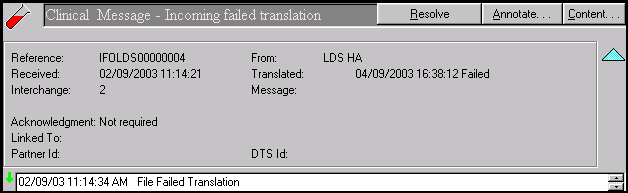
A message header contains the following information:
- An icon indicating the message type:
 Registration Links
Registration Links  Pathology
Pathology  Receipt Reports
Receipt Reports  QOF/XML message
QOF/XML message
- Description - A description of the message type and its current status.
- Process Option - A context-specific option, for example, Retransmit, Resolve, to indicate the next step required for each file, this varies depending on the current message status.
- Annotate - Select to add comments to the audit trail.
- Content - Select to see the EDIFACT and translated data, this is used by the Helpdesk for support purposes, see Message Content for details.
- Reference - A unique reference assigned by GP Communicator, starting with either O for an outgoing file or I for incoming, the short name of the recipient or sender and a unique sequential number generated by GP Communicator, for example, IF00LA00000165. This reference is entirely independent of the interchange details.
- From/To - The address of the sender or recipient depending on the direction of the message.
- Contract/Expand
 - Select to view more or less of the header information. In the contracted state, only the information described above is visible leaving more space for the audit trail. In the expanded state, all the header information is visible.
- Select to view more or less of the header information. In the contracted state, only the information described above is visible leaving more space for the audit trail. In the expanded state, all the header information is visible. - Date/Time - The date and time sent or received
- Date/Time -The date and time of translation.
- Interchange number - The unique interchange sequence number is used by both GP Communicator and the CCG/HB to keep track of messages. There are two sets - one for outgoing messages and one for incoming messages.
- Message numbers - This indicates the number of messages in an interchange, for example, 102 indicates one, 102 - 105 indicates four.
- Receipt Report Status Indicator/Delivery Report Status Indicator - This displays the date and time the Receipt/Delivery report was generated by the system.
- Attached Filename - In the case of an outgoing message, this is the file passed by the clinical system, this is used by the Helpdesk for support purposes.
- Audit History - Every action performed on a message is written to the audit trail which may display in ascending or descending order by selecting the green arrow
 . You may add notes to the audit trail (for instance 'Phoned HA to check clinical address').
. You may add notes to the audit trail (for instance 'Phoned HA to check clinical address'). - Message link
 - Select to view the original message which links to this one.
- Select to view the original message which links to this one. - Translated
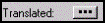 - Select the three small dots by Translated to view the Edifact Message Details, this is used by the Helpdesk for support purposes.
- Select the three small dots by Translated to view the Edifact Message Details, this is used by the Helpdesk for support purposes.
- Messages with errors
 - Indicates a message has an error
- Indicates a message has an error
Note – To print this topic select Print  in the top right corner and follow the on-screen prompts.
in the top right corner and follow the on-screen prompts.